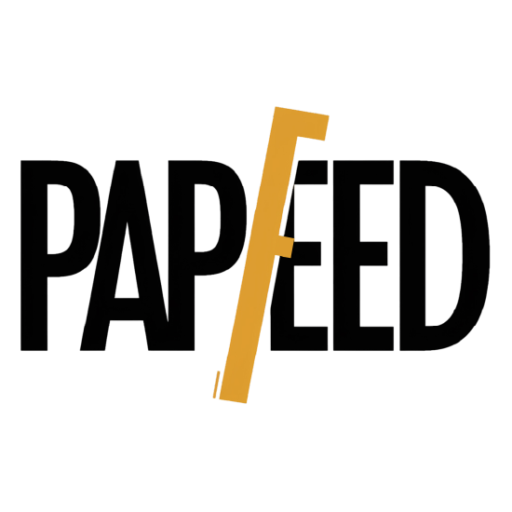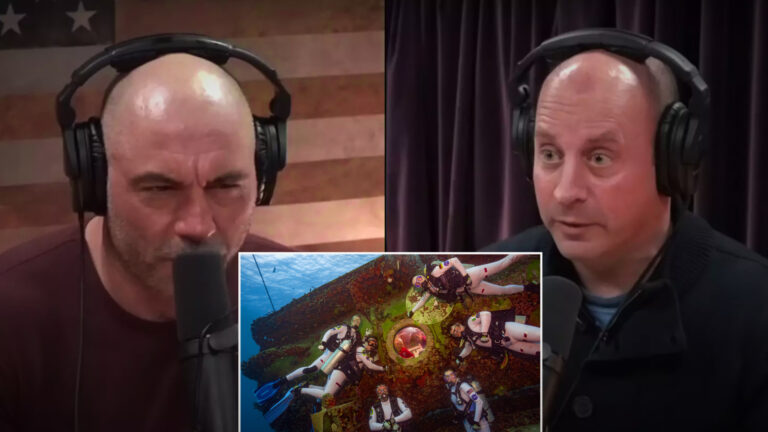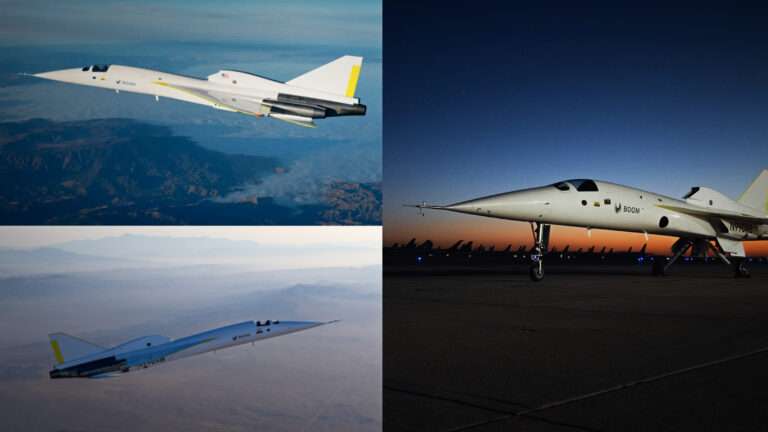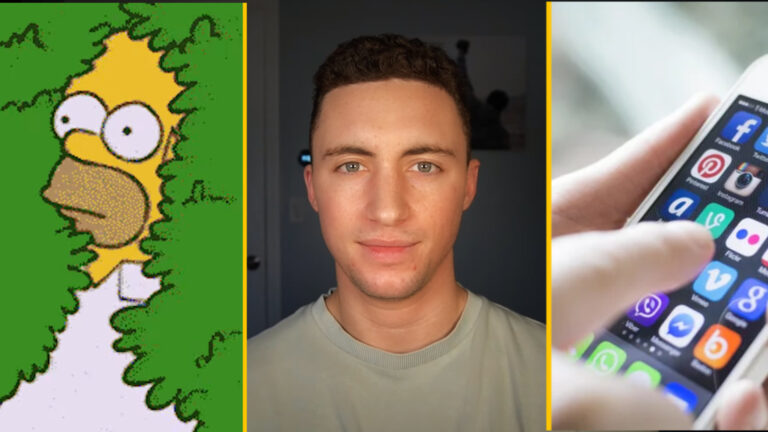How to Optimize Your PS5 Experience: 2 Simple Tweaks to Fix Common Controller Issues

If you’ve recently been lucky enough to secure a PlayStation 5, you’re probably enjoying some of the most immersive gaming experiences available today. However, as with any new tech, you might encounter a few hiccups along the way. One issue that many PS5 owners face is their DualSense controllers dying at the worst possible moments, potentially interrupting your gaming sessions. Whether it’s in the middle of an epic boss fight in Hogwarts Legacy or when you’re just about to win an online match, it’s never fun when the controller powers down unexpectedly. Thankfully, there are easy fixes to extend the life of your controller and enhance your overall gaming experience. Small changes can make a big difference, ensuring your controller stays powered up and ready for the next challenge.
Whether you’re engrossed in an intense round of Hogwarts Legacy, navigating the wizarding world, or competing in the thrilling Crossed Wands Dueling Club, the last thing you want is your controller to suddenly run out of juice right when you’re in the middle of the action. And let’s face it, while you can plug in your controller to continue playing, the experience just isn’t the same as enjoying the freedom of playing wirelessly. It’s the little things like maintaining an uninterrupted wireless connection that elevate your experience, so let’s take a closer look at two simple tweaks that can help you enjoy a longer, more enjoyable gaming session with minimal hassle.
But here’s some good news for you—there are simple tweaks you can make to improve the battery life of your controller and optimize your PS5 gaming experience. Let’s explore these quick settings adjustments that could make a significant difference, ensuring your DualSense lasts longer and helps you play seamlessly. With just a few simple changes, you’ll notice fewer interruptions and more fun during your gaming marathons. So, let’s dive in and maximize your controller’s potential!
Fix #1: Set Your Controller to Automatically Turn Off
One of the easiest ways to extend your controller’s battery life is by setting it to automatically turn off when it’s not being used. This simple change can have a surprisingly big impact on how long your controller lasts between charges. This is especially useful for those long gaming sessions when you might forget to power down your controller in between rounds. By making this adjustment, you won’t have to worry about the controller’s battery slowly draining while you’re away from the console, ensuring it’s always ready when you are.
To set this up, follow these steps:
- Go to Settings on your PS5 home screen.
- Scroll down and select System.
- In the Power Saving section, you’ll find an option to set the Controller Auto-Off feature.

By enabling this option, your controller will automatically power down after a certain period of inactivity, preventing unnecessary battery drain. This helps you conserve energy while still ensuring your controller is good to go for your next round of gameplay. It’s a set-and-forget solution that will have a big payoff over time.
This setting can make a huge difference if you often leave your controller on after pausing your game. It’s an effortless yet effective way to save power and ensure your controller is ready when you are. Plus, with the DualSense controller’s impressive battery life, this feature allows you to maximize its full potential without worrying about constantly recharging. Try it out, and you might find that your gaming sessions go longer than expected without running into a dead controller.
Fix #2: Mute Your Mic to Prevent Battery Drain
If you’re an online multiplayer enthusiast, you’re probably using the microphone built into the DualSense controller for voice chat. However, if your mic is left on, it can slowly drain your controller’s battery. This might not seem like much, but over time, keeping your mic active without realizing it can lead to significant power loss, especially during extended gaming sessions. Muting your mic when you’re not speaking helps preserve the battery and keeps you focused on the game without unnecessary interruptions.
To avoid this issue, make sure to mute your mic when not in use. Not only will this help conserve battery, but it also eliminates unnecessary background noise, improving your overall gaming experience. By keeping the mic muted, you won’t have to worry about any random static or interference affecting your audio quality. Plus, it’s a simple, easy way to enhance the clarity of your voice chat, ensuring that teammates can hear you loud and clear when needed.
Here’s how to mute the mic:
- Go to the Control Center by pressing the PS button on your controller.
- Select the microphone icon in the Control Center and choose Mute.
By making sure your mic isn’t constantly active, you’ll save valuable battery life, especially during those long gaming marathons. Additionally, muting the mic can prevent potential distractions, allowing you to stay fully immersed in your game without worrying about background noises that could interfere with communication. Whether you’re playing Call of Duty, Apex Legends, or another online multiplayer game, muting your mic when not speaking can make a noticeable difference in both your battery life and your gameplay experience.

Social Media Buzz: See What Other Gamers Are Saying
The PS5 community on social media is buzzing with tips and tricks to enhance the gaming experience. Gamers from around the world are sharing their own hacks, struggles, and victories—and you can join the conversation too! Social media platforms are a great way to connect with fellow PS5 owners, learn new tips, and discover creative ways to optimize your gaming setup. By participating, you can also contribute your own suggestions and help others maximize their PS5 potential.
Check out these recent posts from fellow PS5 players:
Twitter Post:
“I can’t believe how much of a difference these two tweaks made to my #PS5 DualSense controller battery! 🙌🏽 Had no idea it was this easy to fix! #PS5Tips #GamingLife #DualSense”
See the Tweet here
Reddit Post:
“Did you guys know you can save your PS5 controller battery by adjusting the vibration intensity? I did this and now I get way more playtime in between charges! Try it out if you haven’t already. #PS5 #GamingTips”
Read more on Reddit here
Instagram Post:
“Struggling with controller battery life on your PS5? Try setting it to turn off automatically when idle. Simple fix, big results! 🙏🏻 #PS5 #GameOn”
See the Instagram post here
It’s clear that small adjustments can make a big impact. Join the community and share your experience with us on Twitter and Reddit! Let’s get a conversation going on how we can all optimize our PS5 gaming setups. You can also check out dedicated gaming groups on Facebook or Discord, where members share tips on everything from controller settings to game recommendations.
Bonus Tip: Reduce Haptic Feedback and Trigger Intensity
While the PS5 DualSense controller is widely praised for its innovative haptic feedback and adaptive triggers, these features can be power-hungry. The immersive experience these features offer is fantastic, but if you’re looking to squeeze more playtime out of your controller, reducing their intensity is a great way to conserve battery. Lowering the intensity will still allow you to enjoy most of the exciting features without draining the battery as quickly. You can customize the settings to suit your preferences, so you can enjoy the experience without feeling like you’re compromising too much.
Here’s how to adjust the intensity of the vibrations and triggers:
- Open the Control Center and select Accessories.
- Choose the DualSense Wireless Controller option.
- Then select Controller Settings and go to the Vibration Intensity and Trigger Effect Intensity settings.
- Lower the intensity to your preferred level.
Reducing these settings will still allow you to enjoy most of the haptic effects without draining the battery as quickly. This is a great compromise between battery life and immersive gameplay. You can experiment with different levels to find the perfect balance that works best for you. Some players prefer a lighter touch for the haptics to keep them engaged, while others might opt for a more intense experience. It’s all about what enhances your playstyle.
Bonus Tip: Enhance Your PS5’s Visuals with HGiG and HDR Settings
While controller settings are crucial, your gaming experience also depends on how your games look. To get the most accurate visual performance on supported games, consider enabling HGiG mode and adjusting your HDR settings for optimal results. HGiG allows you to fine-tune the visuals to be as lifelike as possible, ensuring that every game you play looks stunning. The colors will pop, the shadows will be more defined, and the contrast will be perfect—ultimately elevating your gaming experience.
If your TV supports HDR Gaming Interest Group (HGiG), activating it will provide more accurate tone mapping in games that support it. This ensures your gaming visuals are displayed at their best. Here’s how you can do it:
- Go to Settings on your PS5.
- Select Screen and Video, then find the HDR section.
- If your TV supports it, enable HGiG.
After activating HGiG, you can then proceed to Adjust HDR by following the on-screen instructions. This will calibrate your TV to make sure the HDR looks great on every game you play, especially those with visually stunning environments. Many games now include HDR support, so enabling this feature will help ensure you’re experiencing the highest-quality visuals.
For further details, check out more on Tom’s Guide on how HDR and HGiG can boost your gaming visuals. Don’t forget to also tweak your TV’s picture settings for the best viewing experience.
In Conclusion
While the PlayStation 5 offers an incredible gaming experience right out of the box, making these small adjustments to your DualSense controller settings can significantly enhance your enjoyment. Whether you’re focused on prolonging your controller’s battery life or improving your visual experience, these changes are quick to implement and can lead to hours of uninterrupted gaming fun. And with these tips, you can avoid those dreaded moments when your controller dies in the middle of an epic adventure.
So, if you’re struggling with frequent controller interruptions, don’t fret! Just follow the tips outlined above and enjoy a smoother, longer-lasting gaming session. You’ll spend more time exploring, battling, and conquering your favourite games instead of worrying about charging breaks.
Featured Image Credit: Emanuele Cremaschi/Getty Images / Phil Barker/Future Publishing via Getty Images via Getty Images